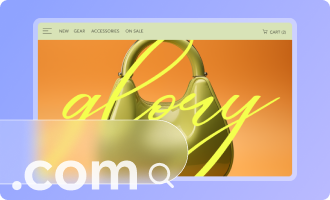Wix Forms: Designing Your Site Forms
5 min
Design your form to add a splash of individuality to your visitors' experience. Customize the background color, change button text or adjust shadows and borders to bring the form to life.

How do I know if I'm using old Wix Forms or new Wix Forms?
This article will help you understand the differences between old and new Wix Forms.
Designing your site forms on desktop
Design the way your form looks on desktop with advanced styling options at your fingertips.
To design your site forms on desktop:
New Forms
Old Forms
- Click the relevant form on your page.
- Click Settings.
- Click the Design tab.
- Customize the form design using the available options:
- Form Background: Choose the form background color, as well as the border color and width.
- Form Fields: Select a form field style and customize the opacity, font, font size, etc.
Tip: You can design how fields appear in different states: Regular, Hover, and Error. - Header and Paragraph: Choose a font and color for the form text.
- Buttons: Design the form buttons including how they appear on hover (e.g. submit button, back button, etc.)

Designing your site forms on mobile
Design your forms for mobile screens to make sure they look great and work perfectly.
To design your site forms on mobile:
New Forms
Old Forms
- Go to the mobile editor (Wix Editor) or the mobile breakpoint (Studio Editor).
- Click the relevant form.
- Click Settings.
- Click Design.
- Customize the form design using the available options:
- Form Background: Choose the form background color, as well as the border color and width.
- Form Fields: Select a form field style and customize the opacity, font, font size, etc.
Tip: You can design how fields appear in different states: Regular, Hover, and Error. - Header and Paragraph: Choose a font and color for the form text.
- Buttons: Design the form buttons including how they appear on hover (e.g. submit button, back button, etc.)

Tip:
You can edit field position for mobile devices using the form builder.
Tip:
You can create a multi-step form to break your form into manageable sections for your visitors.