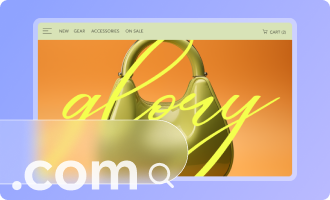Site Performance: Optimizing Site Media
4 min
In this article
- Optimizing images on your site
- Organizing galleries on a site
- Optimizing videos on a site
- Common issues and solutions
Images and videos are key elements for engaging site visitors, making your content visually appealing and memorable. However, optimizing your media is crucial to ensure faster loading times and a smooth user experience. Follow these tips and guidelines to enhance your site’s performance while maintaining the quality of your visuals.

Optimizing images on your site
Images are an excellent way to showcase your content, such as photography, products, or blog visuals. By optimizing images, you can improve loading speed and overall performance.
Select an option to learn more about our guidelines for optimizing images.
Choose the right format
Upload the best image quality

Organizing galleries on a site
Wix offers various gallery options to showcase multiple media files. Proper organization and placement of galleries can significantly impact your site’s speed and effectiveness. Opt for a single gallery with multiple media items rather than using multiple galleries on one page to avoid overloading.
Allow your gallery to load incrementally with a "Load More" button, which improves interaction while managing performance. Place galleries below the fold (content visitors see after scrolling). This lets text and CTAs above the fold load quickly, keeping visitors engaged while your gallery content is still loading.

Optimizing videos on a site
Videos are great for delivering valuable content, such as tutorials, promotional materials, or product features. Optimizing video playback is essential to prevent performance issues.
Host videos with Wix Video for built-in optimization and playback performance. Embedded videos (YouTube, Vimeo, etc.) are delivered via iFrames and cannot be optimized by Wix. Limit their use and place them below the fold.
Avoid using videos as backgrounds, as they can slow the initial page load. Switch to static placeholders like images or text instead.
Limit the number of videos displayed on a single page. For multiple videos, create a dedicated page and link to it using buttons like "See More Videos" to keep your homepage lightweight.

Common issues and solutions
Blurry images
If images appear blurry:
- Ensure they are high resolution (2560x1440 pixels or higher).
- Use appropriate formats (AVIF, WebP, or JPEG).
- Refrain from uploading screenshots, as they often have lower resolution.
- Check the Image Sharpening feature in the Wix Editor to enhance clarity.
Slow homepage loading
Common causes of slow homepage loading include excessive images or videos above the fold and overloaded widgets. To resolve:
- Simplify design by reducing elements on the homepage.
- Add text or static images above the fold.
- Use lazy loading for galleries.
Videos loading slowly
To enhance video load times:
- Compress videos before uploading.
- Use Wix Video for optimized hosting.
- Replace videos above the fold with static elements or lightweight placeholder content.
Tips:
- Test Your Site Speed: Use Wix Site Speed Dashboard to identify performance issues and improve overall speed.
- Plan for Navigation Efficiency: Keep critical elements above the fold lightweight for fast loading.
- Use Galleries Wisely: Limit each page to one gallery, and enable loading buttons for extensive media files.
- Monitor Mobile Optimization: Regularly adjust your site’s mobile design using the dedicated Wix Mobile Editor for smaller screens.